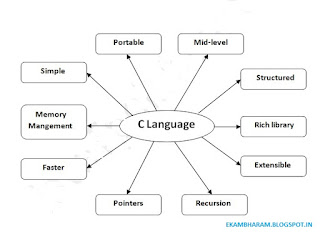Explore Power Point 2007
MS Power Point
MS Power point is the professional level presentation software packaged with microsoft office to help you take the files you work with and plug them intop a format suitable to others.
Power Point Presentations are good way to communicate ideas simply and effictively, For complex topics, like anual reports.
Power point is a complete graphic presentation package.All design to easy to do and learn.
Review of Power Point
Power Point is used to create presentations which are made up of a series of slides containing text, graphics and animations.
you can create slide shows for computer screen or projector.
You can import what you have created in other Microsoft product such as word and excel into any slides.
Power point support various auto shape through drawing toolbar.
The below screen short shows the various regions in standard power point file.It is very important with these only we can create power point presentations.
MS Power point is the professional level presentation software packaged with microsoft office to help you take the files you work with and plug them intop a format suitable to others.
Power Point Presentations are good way to communicate ideas simply and effictively, For complex topics, like anual reports.
Power point is a complete graphic presentation package.All design to easy to do and learn.
Review of Power Point
Power Point is used to create presentations which are made up of a series of slides containing text, graphics and animations.
you can create slide shows for computer screen or projector.
You can import what you have created in other Microsoft product such as word and excel into any slides.
Power point support various auto shape through drawing toolbar.
The below screen short shows the various regions in standard power point file.It is very important with these only we can create power point presentations.
File Tab:
This tab opens the Backstage which basically allows you to manage the file and setting in power point. You can save presentations,
Title Bar
Generally appears the top of the screen. the title bar displays the title of the presentation.
The title bar contains three buttons in the right end.Those minimize and Maximize or restore and close buttons.
Title Bar
Generally appears the top of the screen. the title bar displays the title of the presentation.
The title bar contains three buttons in the right end.Those minimize and Maximize or restore and close buttons.